
Design Converter
- Technologies
Flutter
React
Shopify
Android
iOS
Flutter
React
Shopify
Android
iOS
- Resource
University
Documentation
Templates
UI Accuracy
Discord
University
Documentation
Templates
UI Accuracy
Discord
- Pricing

Design Converter
Education
Last updated on Sep 9, 2024
•5 mins read
Last updated on Aug 2, 2024
•5 mins read
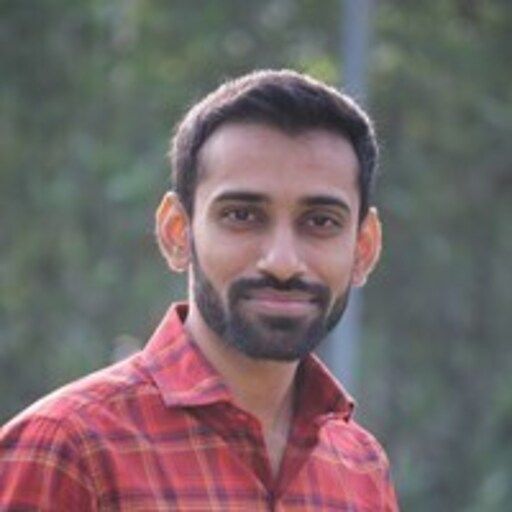
Senior Software Engineer
Have you ever wondered how to create a web layout that adapts seamlessly across various devices and screen sizes? A grid system is a powerful tool for crafting designs that adapt seamlessly across devices. It’s a flexible tool with a great number of options, built with flexbox and fully responsive.
By react bootstrap columns, you can set the width of a single column within a flexbox grid layout, and the adjacent columns will automatically resize around it. Utilizing a grid system ensures that your design remains consistent and visually appealing, regardless of the viewport and device sizes.
Containers are fundamental in the React Bootstrap grid system. They provide a fixed width to the content of the web page and are meant to be centered and horizontally padded. Containers ensure that content remains within a responsive pixel width, making the design adaptable to different screen sizes. There are two types of containers: the standard container and the container fluid. The container fluid uses 100% width across all devices and viewports, offering a more flexible layout.
1import Container from 'react-bootstrap/Container'; 2 3function MyComponent() { 4 return ( 5 <Container> 6 <p>This content is within a standard container.</p> 7 </Container> 8 ); 9}
Creating equal width columns that apply to every device and viewport is straightforward with React Bootstrap columns. You can add any number of unit-less classes for each breakpoint, ensuring that columns are evenly distributed. This technique is particularly useful when you need to maintain a consistent layout across different screen sizes.
1import { Row, Col } from 'react-bootstrap'; 2 3function EqualWidthColumns() { 4 return ( 5 <Row> 6 <Col>Column 1</Col> 7 <Col>Column 2</Col> 8 <Col>Column 3</Col> 9 </Row> 10 ); 11}
To specify column widths, you can use predefined grid classes, grid mixins, or inline widths. Auto layout columns allow for the automatic distribution of column widths without the need for explicit width specifications in different breakpoints. Setting the width of one column allows sibling columns to automatically resize, thanks to the column width auto layout feature. The col-{breakpoint}-auto classes can be used to size columns based on the natural width of their content.
1import { Row, Col } from 'react-bootstrap'; 2 3function CustomColumnWidths() { 4 return ( 5 <Row> 6 {" "} 7 <Col xs={6} md={4}> 8 Column 1 9 </Col>{" "} 10 <Col xs={6} md={8}> 11 Column 2 12 </Col>{" "} 13 </Row> 14 ); 15}
Using a responsive pixel width is essential for creating a responsive design. By importing Container from "react-bootstrap/Container," you can ensure that your content adjusts appropriately across different screen sizes. This approach is particularly useful for medium and larger screens, where maintaining a consistent layout is crucial.
React Bootstrap allows you to use flexbox alignment utilities to vertically and horizontally align columns. This feature is particularly useful when you need to align content in a specific manner. You can align columns vertically using flexbox alignment utilities, and horizontally align columns using the same utilities, where sibling columns automatically resize around the set width of one column.
Nesting content within the default grid is possible by adding a new .row and a set of .col-sm- columns within an existing .col-sm- column. This technique allows for more complex layouts and ensures that content is properly aligned by setting row column widths within the Row component. Offset grid columns with responsive .offset- grid classes or margin utilities to control the visual order of content.
Modifying Sass variables and maps allows you to customize the predefined grid classes. You can determine the number of columns, gutter width, and media query point with variables and maps. This customization ensures that your grid system meets the specific needs of your design.
Customizing the number of grid tiers by updating Sass variables and maps is another powerful feature of React Bootstrap. This includes setting column widths within the Row component, allowing for customization of column widths across six different breakpoint sizes. You can specify the width of the container or column at different device and viewport sizes using 'sm', 'md', 'lg', 'xl', and 'xxl', enabling fluid layout designs and automatic layout widths. You can use ems or rems for most sizes, but pixels for grid breakpoints and container widths, ensuring that your design remains consistent across different devices.
Removing gutters between columns with .no-gutters is possible, allowing for a cleaner design. If more than 12 columns are placed within a single row, each group of extra columns will wrap onto a new line, ensuring that content remains properly aligned.
Using a combination of different classes for each tier is essential for creating custom, semantic, and responsive page layouts. You can utilize Sass variables and mixins to create a twelve-column system with five default responsive tiers, ensuring that your design remains flexible and adaptable.
Mastering React Bootstrap columns involves understanding the grid system, working with containers and grid columns, and customizing the grid to meet specific design needs. By following the techniques outlined in this guide, you can create responsive and visually appealing layouts that adapt seamlessly across different devices and screen sizes.
Whether you are working with equal width columns, specifying column widths with predefined grid classes, or customizing the grid, React Bootstrap offers a powerful and flexible toolset for front-end developers.
Tired of manually designing screens, coding on weekends, and technical debt? Let DhiWise handle it for you!
You can build an e-commerce store, healthcare app, portfolio, blogging website, social media or admin panel right away. Use our library of 40+ pre-built free templates to create your first application using DhiWise.