
Design Converter
- Technologies
Flutter
React
Shopify
Android
iOS
Flutter
React
Shopify
Android
iOS
- Resource
University
Documentation
Templates
UI Accuracy
Discord
University
Documentation
Templates
UI Accuracy
Discord
- Pricing

Design Converter
Education
Last updated on Nov 7, 2024
•7 mins read
Last updated on Nov 7, 2024
•7 mins read




Crafting a well-structured HTML table is key to presenting data in a way that's both clear and adaptable. In this blog, we'll guide you through setting HTML table width, ensuring your tables not only look sleek but also stay responsive across all devices—perfect for developers who want to balance functionality with design.
Before we dive into the specifics, let’s break down the basics of HTML table width. When working with HTML tables, you essentially organize data into rows and columns on a web page. But the real power lies in controlling the table’s width—allowing you to dictate how much space it occupies and how the content within it is distributed.
Mastering this gives you the ability to create tables that are not only functional but also visually sharp across any device or screen size. Let’s get started!
You can use the width attribute directly within the table tag to set the width of an entire table. This method is straightforward and sets a fixed width for the entire table.
1<table width="500"> 2 <!-- Table content goes here --> 3</table>
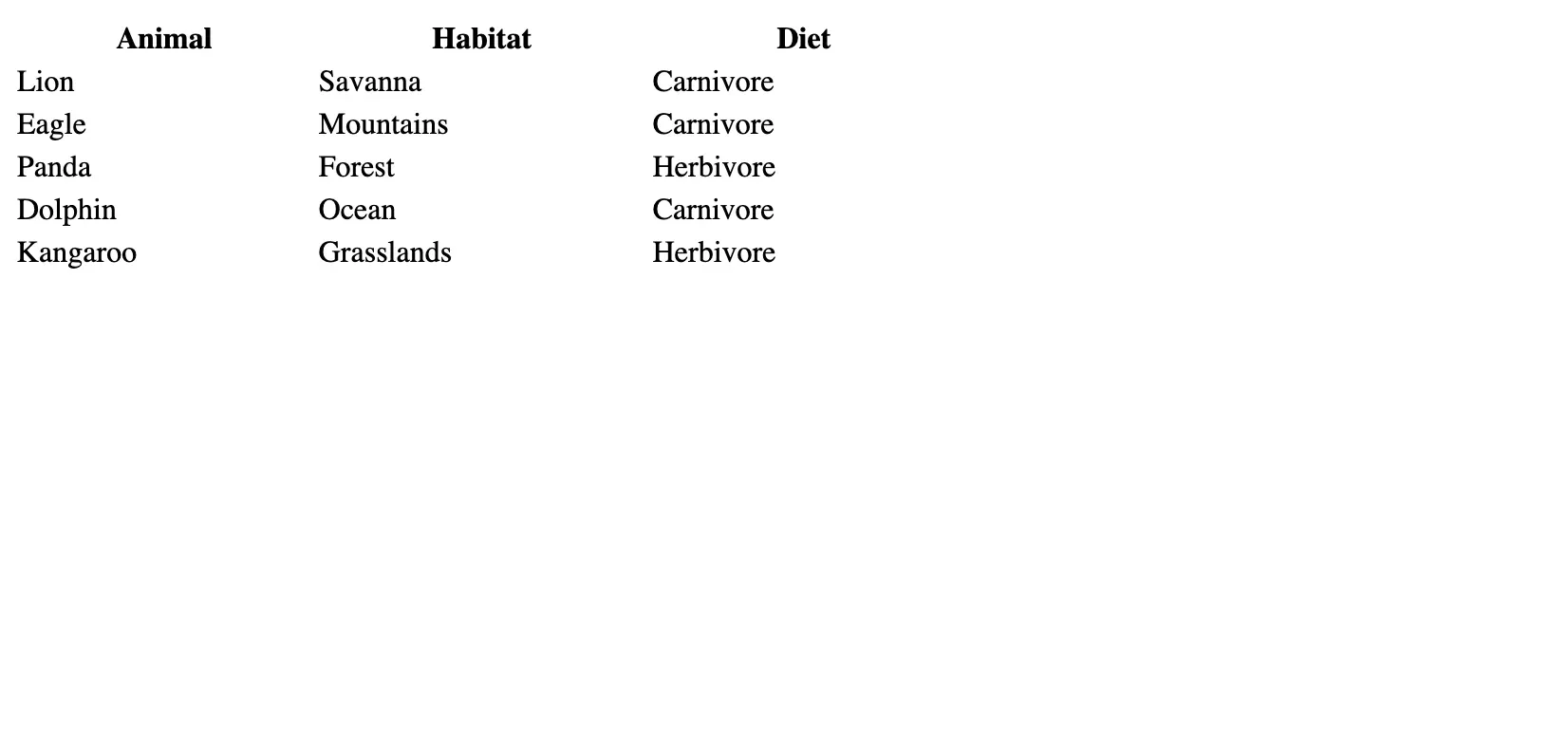
However, to adhere to modern web standards, it's recommended to use the style attribute instead:
1<table style="width:500px;"> 2 <!-- Table content goes here --> 3</table>
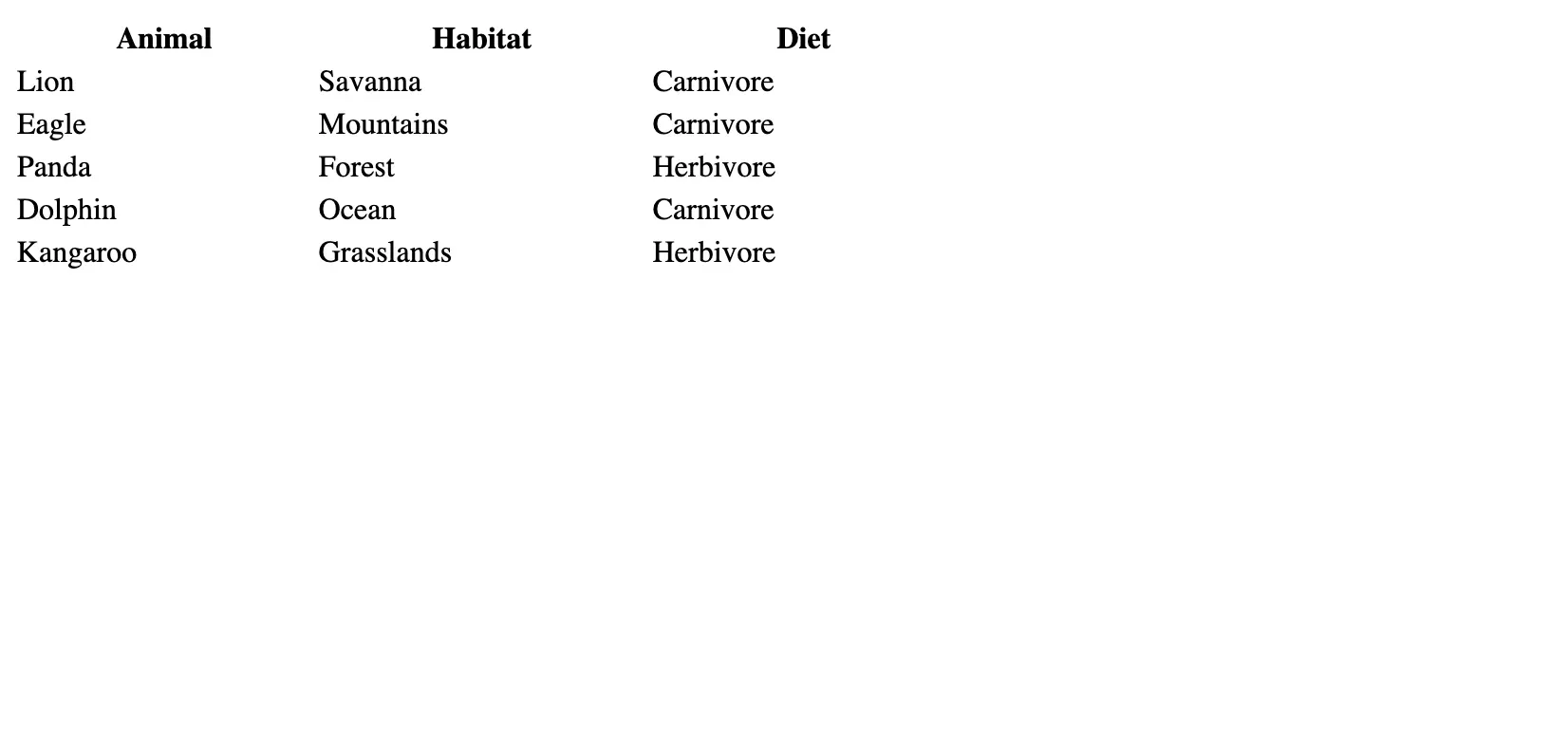
This sets the entire table to a fixed width of 500 pixels. If you want the table to span the full width of its containing element, you can use a percentage value:
1<table style="width:100%;"> 2 <!-- Table content goes here --> 3</table>
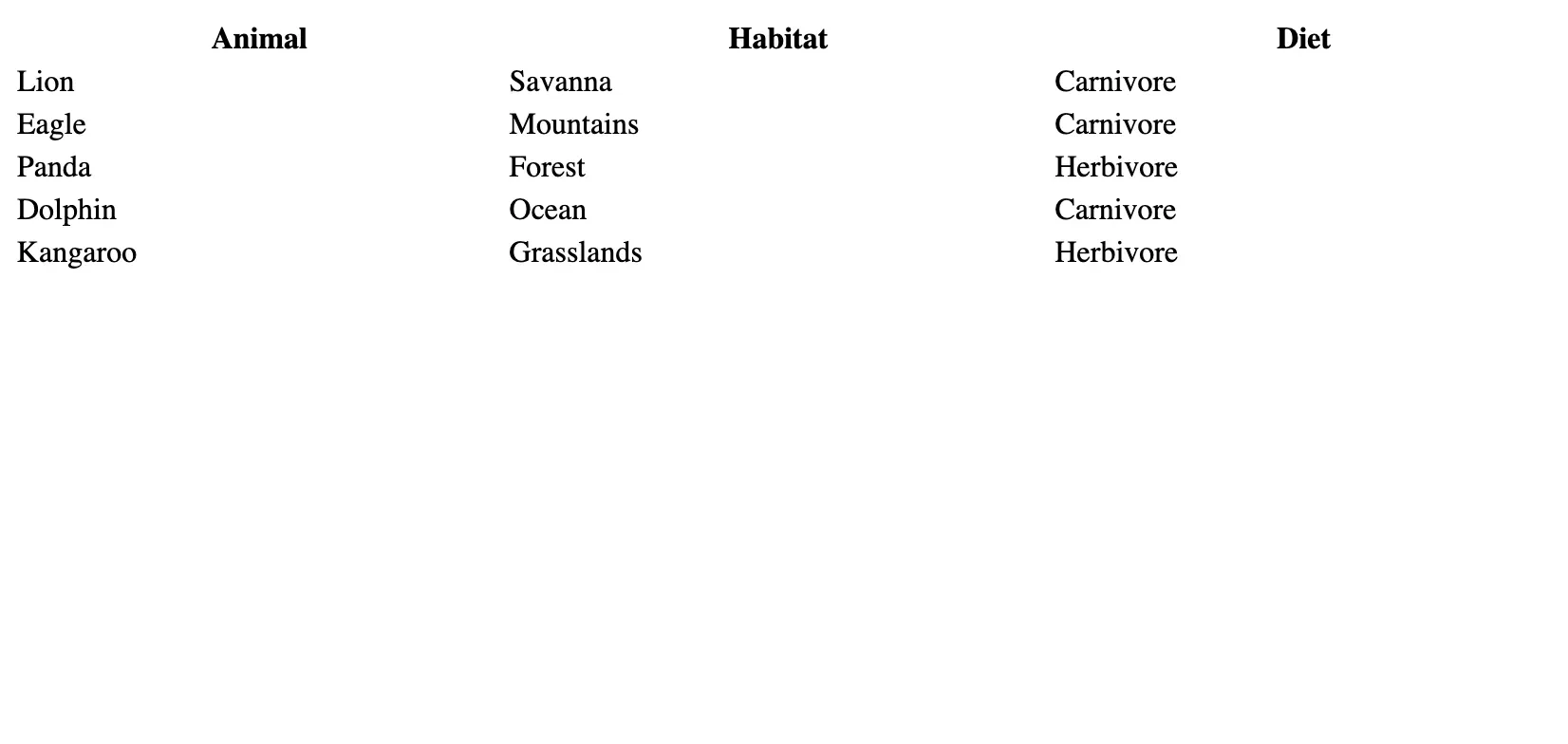
To control the table column width, you can apply the width attribute or the style attribute to individual table cells (td or th elements). This will set the width for that column, and all the corresponding cells will align accordingly.
1<table style="width:100%;"> 2 <tr> 3 <th style="width:600px;">Animal</th> 4 <th style="width:200px;">Habitat</th> 5 <th style="width:200px;">Diet</th> 6 </tr> 7 <tr> 8 <td>Lion</td> 9 <td>Savanna</td> 10 <td>Carnivore</td> 11 </tr> 12 <tr> 13 <td>Eagle</td> 14 <td>Mountains</td> 15 <td>Carnivore</td> 16 </tr> 17 <!-- Additional rows and cells --> 18</table>
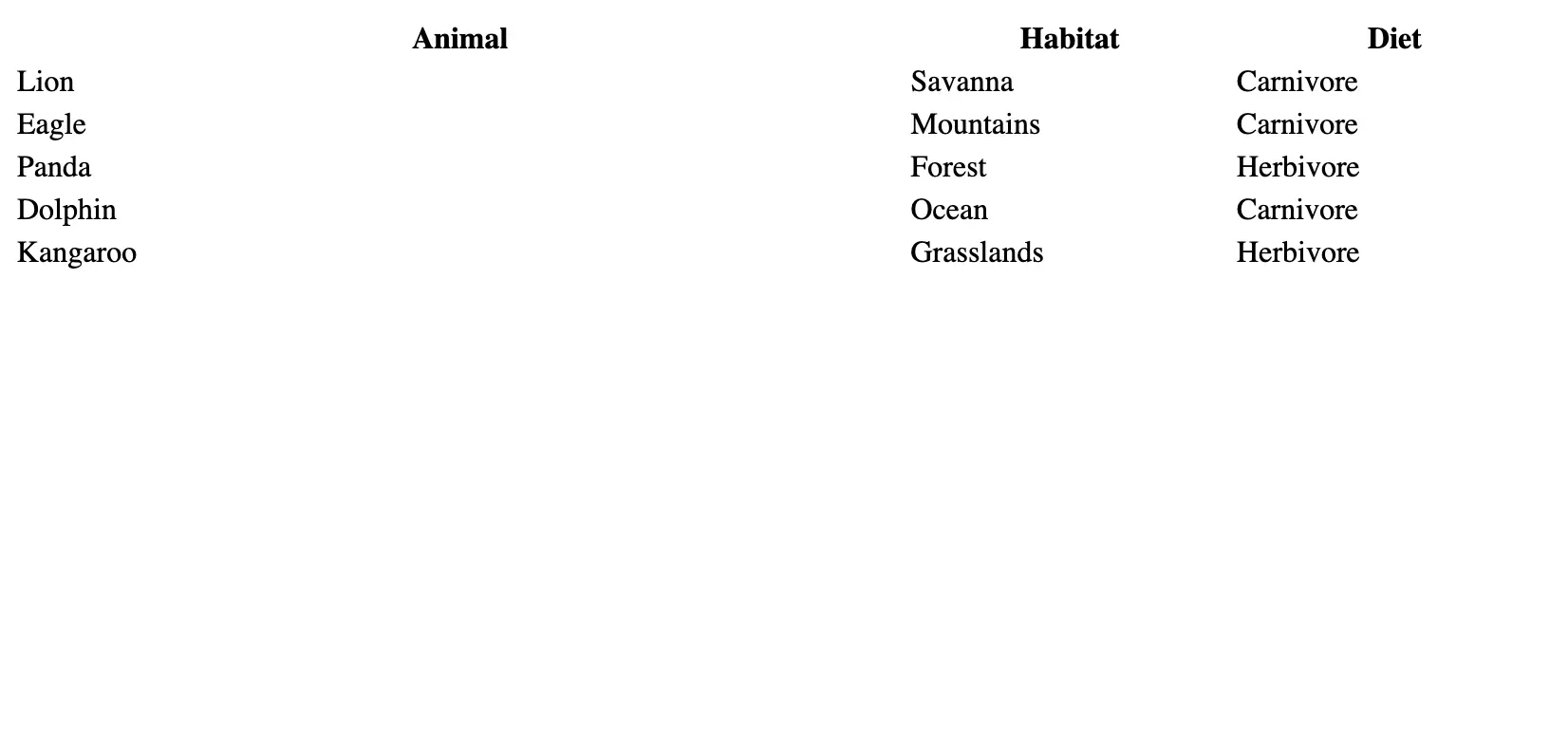
In a responsive design, you may want the table width to adjust based on the window size. This is where CSS shines, as it allows for more dynamic and flexible layouts.
You can create a CSS class to control the width of your tables. This makes it easy to apply the same width settings to multiple tables without repeating inline styles.
1<style> 2 .my-table { 3 width: 75%; 4 } 5</style> 6 7<table class="my-table"> 8 <!-- Table content --> 9</table>
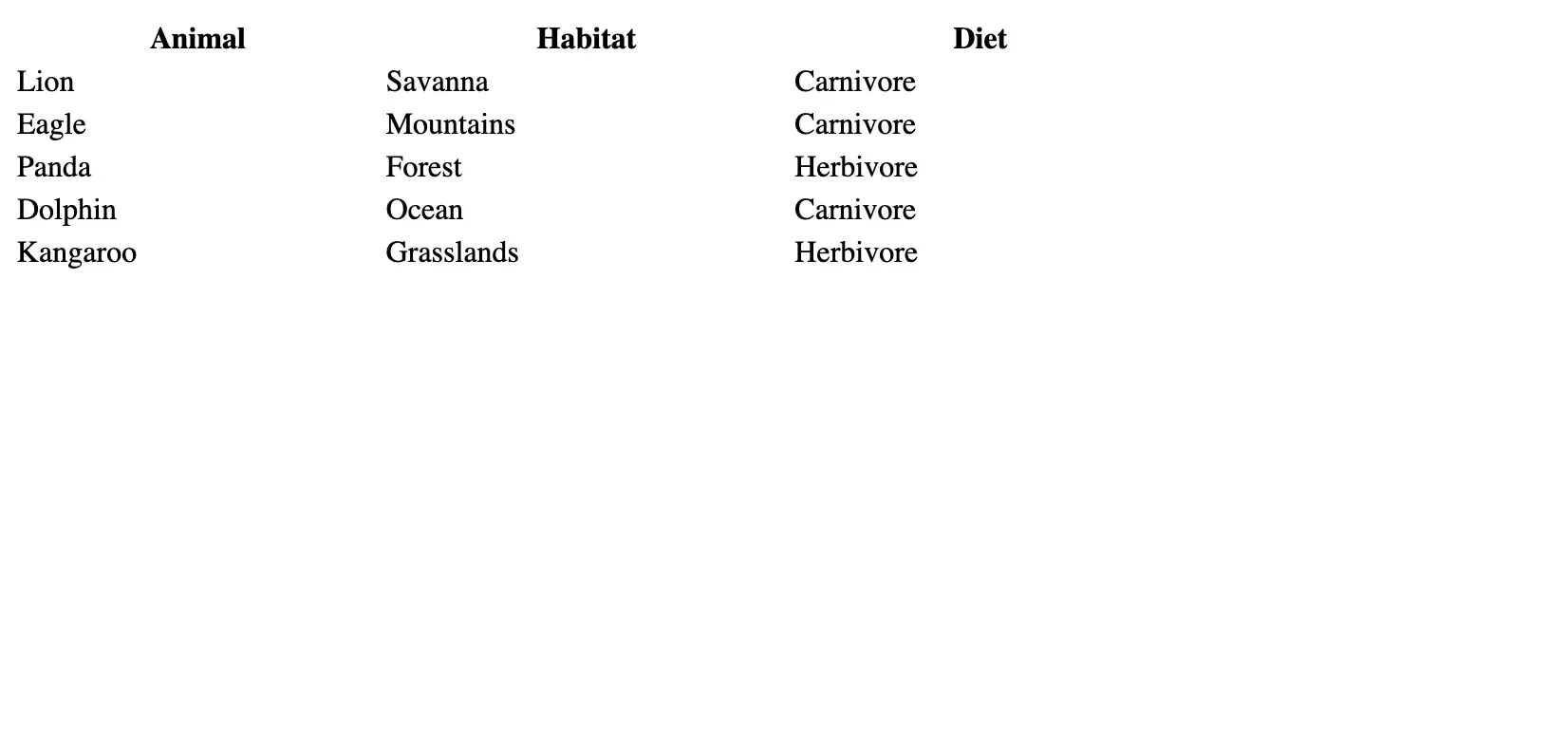
You can use CSS to target the td elements directly to set the cell width within your table. This ensures that each cell width is consistent across the table.
1<style> 2 td { 3 width: 150px; 4 } 5</style> 6 7<table> 8 <tr> 9 <td>Cell 1</td> 10 <td>Cell 2</td> 11 </tr> 12 <!-- Additional rows and cells --> 13</table>

Deciding between a fixed width and a variable size for your table can impact how your content is displayed. A fixed width ensures that the table remains the same size regardless of the content, while a variable size allows the table to expand or contract based on the content and window size.
In some cases, you may want to combine fixed and variable column widths within the same table. This can be achieved by setting specific columns to a fixed width and leaving others without a width value, allowing them to adjust automatically.
1<table style="width:100%;"> 2 <tr> 3 <td style="width:200px;">Fixed Width Column</td> 4 <td>Variable Width Column</td> 5 </tr> 6 <!-- Additional rows and cells --> 7</table>
Ensuring your HTML tables look great and function smoothly on any device is essential for delivering a seamless user experience. A table that adapts gracefully to different screen sizes—whether it's on a desktop, tablet, or smartphone—makes your web application more user-friendly.
Below are some key best practices for creating responsive tables that developers should keep in mind:
Instead of relying on fixed pixel widths, use percentage values for both the table and its columns. This approach ensures that the table automatically adjusts to different screen sizes. For example, setting a table's width to 100% allows it to expand or contract based on the viewport size, making the table flexible and responsive.
Example:
1 2<table style="width: 100%;"> 3 <tr> 4 <th style="width: 30%;">Column 1</th> 5 <th style="width: 70%;">Column 2</th> 6 </tr> 7</table>
This technique helps distribute content evenly, offering a smooth experience for users browsing on mobile devices or smaller screens.
Fixed-width tables or columns might look great on a large desktop monitor but can become a nightmare on smaller screens. Tables with rigid widths can cause horizontal scrolling, which frustrates users and disrupts the page layout. Instead, let your tables adjust fluidly by avoiding fixed widths unless absolutely necessary.
Fixed-width layouts are a common pitfall for developers, and eliminating them from your designs ensures your tables remain adaptable and easy to navigate.
Building responsive tables requires thorough testing. Don’t assume that a table looking good on your desktop will work perfectly on a mobile device. Always test your tables on various screen sizes and resolutions. You can use browser developer tools to simulate different devices or resize your browser window, but nothing beats testing on real devices to ensure flawless performance.
Leverage CSS media queries to apply specific styling rules based on the screen size. With media queries, you can hide certain columns, adjust the font size, or even stack table rows vertically on smaller devices, enhancing the table’s responsiveness and making it more readable on mobile. Example:
1@media (max-width: 600px) { 2 table, thead, tbody, th, td, tr { 3 display: block; 4 } 5}
This approach makes your tables look cleaner and more intuitive for mobile users by modifying the table layout based on the device's width.
When you absolutely must use a large table with many columns, set the table to allow horizontal scrolling on smaller screens. By applying the overflow-x: auto; CSS rule, users can scroll through the content without breaking the layout.
1table { 2 width: 100%; 3 overflow-x: auto; 4 display: block; 5}
Incorporating these best practices ensures that your tables are flexible, easy to navigate, and visually appealing, no matter the device. Ready to level up your responsive table game? Start implementing these tips today!
Responsive HTML tables are crucial in today's multi-device world. By implementing percentage-based widths, testing across multiple viewports, and leveraging CSS for dynamic layouts, you can ensure your tables are not only functional but also visually appealing on all screens. Prioritizing user experience by following these best practices will make your tables adaptable, preventing issues like horizontal scrolling and poor rendering on smaller devices.
Now that you’ve got the tools, it’s time to create tables that are flexible, clean, and optimized for every user—whether they’re browsing on a phone, tablet, or desktop.
Tired of manually designing screens, coding on weekends, and technical debt? Let DhiWise handle it for you!
You can build an e-commerce store, healthcare app, portfolio, blogging website, social media or admin panel right away. Use our library of 40+ pre-built free templates to create your first application using DhiWise.