
Design Converter
- Technologies
Flutter
React
Shopify
Android
iOS
Flutter
React
Shopify
Android
iOS
- Resource
University
Documentation
Templates
UI Accuracy
Discord
University
Documentation
Templates
UI Accuracy
Discord
- Pricing

Design Converter
Education
Last updated on Feb 18, 2025
•10 mins read
Last updated on Jun 26, 2024
•10 mins read
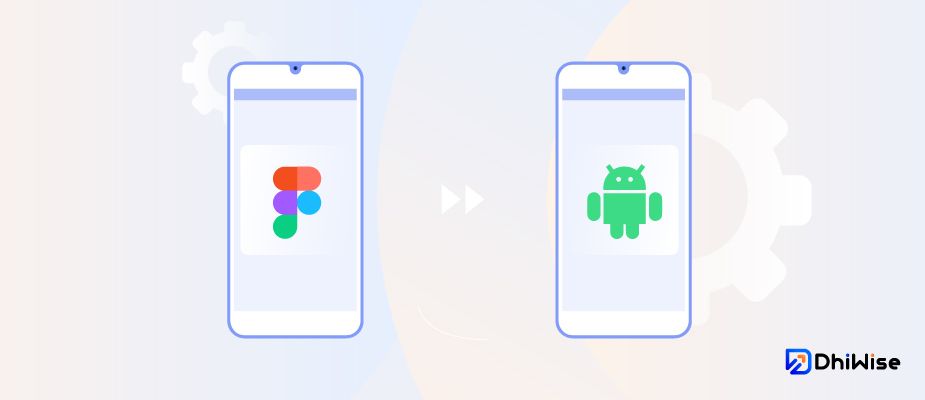





If you are looking for the best tool to turn your design to an Android application quickly, then you are at the right place. DhiWise offers an out-of-the-box solution that enables you to convert design in Figma to Android code and ensures the faster delivery of high-quality apps.
Well, the best part is you don’t need to worry about the scalability issue as it gives you full control over your source code, allowing you to customize your UI code according to the project requirements.
So let’s explore the Figma to Android code conversion with DhiWise. But before that, let’s briefly introduce Figma.
Figma is the vector graphics editor, prototyping, and code generation tool which is primarily web-based but provides offline features for desktop apps on macOS, and Windows. Users can also interact with it using the Figma mobile app for Android and iOS.
Figma offers different plugins for Figma to Android code generation. You can either use any of those to convert Figma design to Android code. However, if you are looking for something more than just Figma to code, DhiWise is the best platform to start building your app efficiently.
Let’s explore a step-by-step guide to transform the beautiful Figma design into an excellent Android code with DhiWise Android builder.
To convert Figma to Android code using DhiWise Android builder, sign up with your Google, GitHub, or Discord account.
 Sign up to DhiWise
Sign up to DhiWise
Once your account is all set, you will be navigated to the platform Dashboard, where you can view and search the created applications, and select templates for web and mobile apps.
From the Dashboard, you can choose your application playground. To build an iOS app, select Mobile App Playground, where you can create Android, and iOS apps using Flutter, Swift, or Kotlin.
 Choose Application Playground Mobile App
Choose Application Playground Mobile App
Once you have chosen the Mobile App, you will be redirected to the next screen, where you can either upload your Figma design or choose one from DhiWise’s prebuilt Templates and Categories.
Click the Start Building to start uploading your Figma design.
 Upload Figma Design or Choose from the Template
Upload Figma Design or Choose from the Template
In the next step, define the following core attributes of your application:
After defining the core attributes of your app click Start Building to proceed.
 Define Core Attributes
Define Core Attributes
This step allows you to select design screens of your choice and set up app configuration.
Next, select the web application screens you want to import from the Figma URL you provided and click Confirm Selection.
 Screen Selection
Screen Selection
Under the Application setup, configure your application identifier and icon, and once your application is all set click Save and Continue.
 Application Setup
Application Setup
The platform will only take a few minutes to fetch Figma resources.
 Fetch Figma Resources
Fetch Figma Resources
Congrats! DhiWise has auto-identified UI components and auto-setup actions in your Android application.
 Auto-Identified UI Components
Auto-Identified UI Components
Once the components are identified you can proceed to the setup splash screen and screen next to the splash screen as shown below.
Select the initial screen for your app and click Next step.
 Setup Splash Screen
Setup Splash Screen
Select the screen to be opened after the splash screen for your app and click Submit.
 Setup Screen Next to Splash Screen
Setup Screen Next to Splash Screen
From here, you can move to the screen list to start customizing the application UI.
The image below shows your selected application screens. This is your one-stop shop for screen management!
Search for specific screens, view integrated actions, edit screen names for clarity, or remove unwanted screens. Ready to customize? Simply select a screen and click Configure to get started.
 Screen List View
Screen List View
DhiWise Android Builder allows you to customize UI through its visual builder, you can change view set actions, integrate API, and more.
 Customize Screen UI
Customize Screen UI
Product flavors allow developers to build and package multiple variants of the same app from a single codebase, with each variant tailored to meet specific requirements.
Configure product flavors feature in DhiWise Android builder provides you with the simplest way to create different versions of the same app with different features, configurations, and functionality.
 Configure Product Flavour for the App
Configure Product Flavour for the App
With the Integrate API functionality, you can set up a connection with the server and add, view, edit, and delete APIs.
 Integrate API
Integrate API
For adding a new API you can either upload a Postman file from the existing Postman collection or create and add API manually with DhiWise API runner.
 Create New API
Create New API
The one more thing DhiWise simplifies is adding constants to your code. It allows you to create and manage multiple constant files in the app.
 Add Constant
Add Constant
The Firestore integration in Android Builder enables you to connect your app to a more organized Firebase database to let it connect with unstructured and unsequenced data sets with ease. In the snippet below you can see the two options for selecting schema data.
 Cloud Firestore Integration
Cloud Firestore Integration
With the first option, you can access already created tables in the Firestore. For that you need to upload your JSON key file from your Firebase service account to connect with DhiWise, so you will have instant access to your database on DhiWise. The second option is useful if you don’t have available schemas in Firestore and want to create a new one.
After completing your UI customization tasks, which may involve adding actions, setting up APIs, and other necessary adjustments, you can proceed to generate the app code.
Using this platform, you have the option of generating code for individual screens or multiple screens or generating app code directly with the Build app option.
 Export Code for Single or Multiple Screens
Export Code for Single or Multiple Screens
Once you click Build app you will be asked to select the build type as shown below. Here, let’s select the Only UI Code as the desired build type to proceed and build the app.
 Export UI Code or XML Activity Code
Export UI Code or XML Activity Code
In the following snippet, you can see how DhiWise Android builder starts building your app.
 Build App
Build App
The platform generates clean code with reusable code components. As your final code is generated you can download the entire source code from the platform or sync it with your GitHub or GitLab Repository.
 View Code Summary and Download or Sync Code
View Code Summary and Download or Sync Code
Besides code generation, the platform supports project synchronization with Android Studio and IntelliJ IDE. To sync your built project in IDE install the plugin in your IDE and then copy-paste the application token into the plugin.
 Sync Code with GithHub or GitLab
Sync Code with GithHub or GitLab
DhiWise is a modern app development platform for developers supporting multiple technologies including React, Next.js, HTML, Flutter , Android (Kotlin ), iOS (Swift ). The platform aims to speed up the process of app development with automation while having full flexibility for code customization. It takes care of every development need by providing the necessary features to build a successful application in a minimum time. Here is the list of top DhiWise features that help developers build quality apps in minutes.
1. Support for individuals and teams: Git interaction lets developers share, manage, and access their generated source code from anywhere, anytime. Also, users can add and invite team members inside the platform.
2. Design-to-code conversion: This allows developers to convert their Figma Design to React, Next.js, HTML, Android(Kotlin), iOS(SwiftUI), and Flutter code.
3. Ready-to-use templates and screens: If you don’t have your design ready to start building your application, use DhiWise templates.
4. Change view, add actions or customize APIs, and more: Get complete flexibility to code customization with intuitive GUI, change the component view, set up actions, add or update APIs, and more.
These are the top features of DhiWise, but there are other features such as secure app development, and a complete code view that makes app development with DhiWise bliss.
DhiWise’s Figma to Code plugin enables developers to convert their Figma design to Android (Kotlin), iOS (Swift), Flutter, and React code. To use the plugin for Figma to Android conversion, follow the steps below:
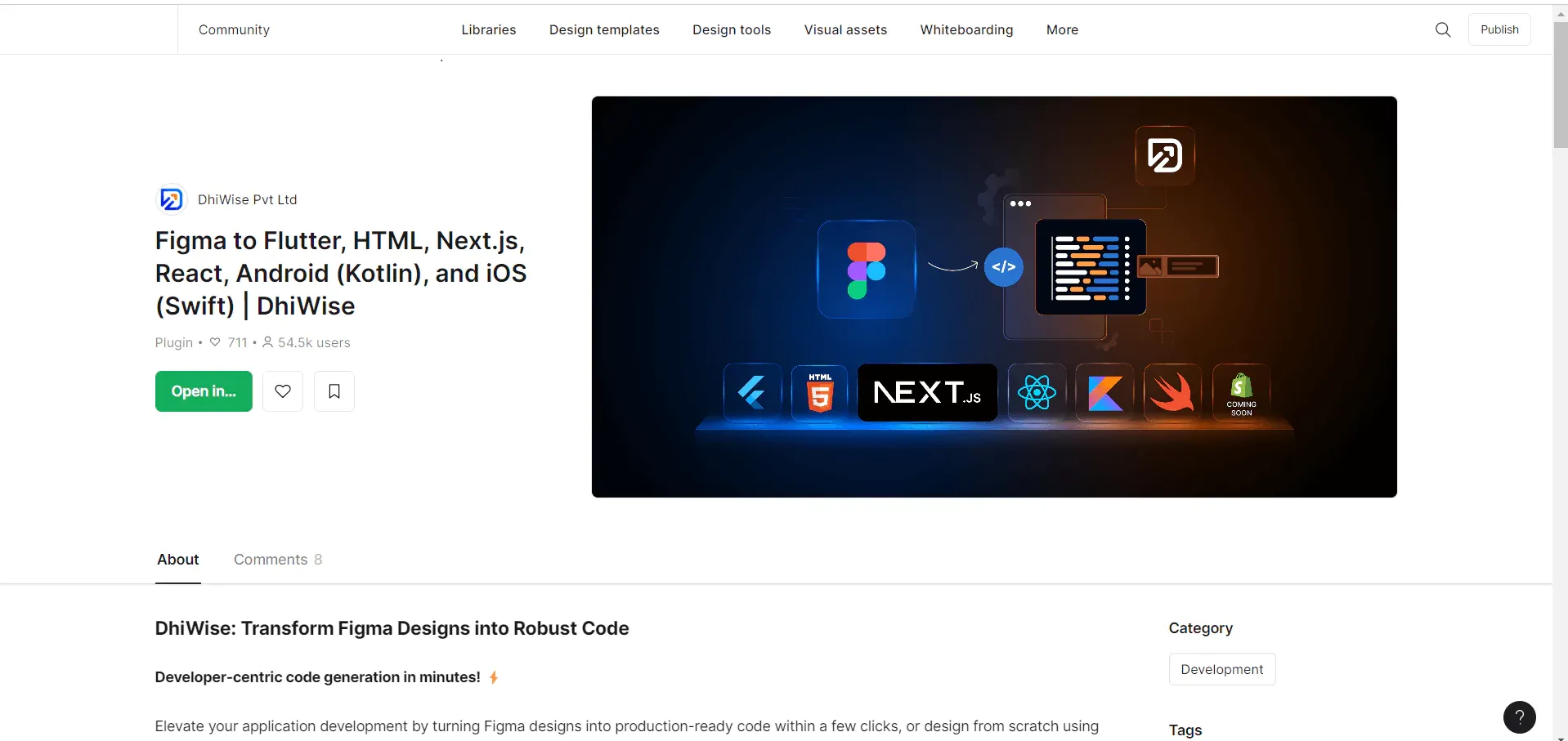 DhiWise Figma Plugin
DhiWise Figma Plugin
 Run Plugin
Run Plugin
 Convert Design to Code or Explore Design Assets
Convert Design to Code or Explore Design Assets
a. Select mobile application Choose the technology as Android under Select mobile application to convert your designs and build application code in Android.
b. Export Choose All Frames to generate code for all the screens of your design file OR Selected Frames to generate code for only specific screens of your choice.
c. Enter Figma file URL Paste the Figma file URL for which you want to generate the code and click the Create app button.
 Enter Figma File URL
Enter Figma File URL
It will start to fetch all the included design resources from the entered Figma file URL, and will create an application in DhiWise.
 Create an Application in DhiWise
Create an Application in DhiWise
Click View and download app code in DhiWise to view your created application, you can also set up Navigation, API integration, Runtime permissions, and many more into your app screens to build a fully functional Android app. OR click on Close and Create new app to continue creating a new app using DhiWise plugin.
 View and Dowload App Code
View and Dowload App Code
Also, try implementing our UI kit in your design for better results. Here is why you need this UI kit .
Congratulations! You are now well-equipped with the knowledge to effortlessly transform your brilliant Figma design into seamless Android code using DhiWise’s user-friendly step-by-step guide. We hope this insightful resource proves to be a valuable asset for your app development endeavors.
Additionally, if you are diving into the world of Flutter and seeking a reliable solution to convert your Figma design into Flutter code, look no further than DhiWise’s Flutter Builder. Simplify your app development process and unlock your full potential with DhiWise!
So what are you still waiting for? Simplify your design to code conversion and build your app faster with DhiWise, sign up for free now!