
Design Converter
- Technologies
Flutter
React
Shopify
Android
iOS
Flutter
React
Shopify
Android
iOS
- Resource
University
Documentation
Templates
UI Accuracy
Discord
University
Documentation
Templates
UI Accuracy
Discord
- Pricing

Design Converter
Education
Last updated on Feb 18, 2025
•10 mins read
Last updated on Feb 17, 2025
•10 mins read
Flutter is Google's UI toolkit for building natively compiled mobile, web, and desktop apps. It offers powerful tools for creating beautiful and functional UI. One essential aspect of Flutter app development is setting up Flutter Form Validation, ensuring that users provide valid data in form fields. The article guides you through the journey of setting up Flutter TextField Validation for enhancing user experience and preventing erroneous data entry using an IDE and DhiWise Flutter Builder .
In general, Flutter forms are an essential component for collecting user input. A form typically contains various input fields, such as text fields, checkboxes, radio buttons, drop-down menus, etc., which users fill out and submit. Flutter provides a dedicated widget called Form to manage and handle the state of these input fields efficiently. The Form widget is part of the Flutter framework and is used to group and validate multiple form fields together. It helps manage the state of the form, including tracking changes to the input fields, validating user input, and handling form submissions. When the user interacts with the form fields, the Form widget automatically updates its state and allows developers to perform actions like validation and form submission based on the current input data.
Here are some key concepts and features of Flutter forms:
The Form widget is used to wrap a set of form fields. It manages the state of the form and is responsible for validating and submitting the form data.
Form fields, such as text fields, checkboxes, radio buttons, etc., are wrapped within the FormField widget. Each FormField represents a single input element in the form.
The TextFormField widget is a Flutter widget that allows users to enter text. It is a convenience widget that wraps a TextField widget in a FormField. This provides additional functionality, such as validation and integration with other FormField widgets.
The Form widget maintains its state using a FormState object. This FormState object holds the current state of all the form fields within the Form.
Form validation ensures that the user input meets specific criteria before the form is submitted. Flutter provides built-in validators for common scenarios (e.g., required fields, email format, numerical ranges), and developers can also create custom validators.
During validation, error messages are typically displayed to the user to indicate any invalid input. Flutter provides mechanisms to display error messages next to the relevant form fields.
After the user fills out the form and submits it, the Form widget can handle the form submission. Developers can process the form data, send it to a server, or perform any other actions based on the form data.
Flutter forms can be reset to their initial state, clearing all input fields, and allowing users to start over if needed.
The state of the form and form fields is automatically managed by the Form widget and FormField widgets. Developers do not need to manually manage the state for each form field.
Using Flutter forms, developers can create user-friendly, interactive, and responsive forms to collect data and engage with users. The Form widget and its related components simplify the process of handling form data and validation, making it easier to build robust and reliable user interfaces in Flutter applications.
Form validation is crucial in Flutter apps because it ensures that the user input is correct and complete before it is submitted. This is important for a number of reasons, such as data integrity, security, and user experience.
By implementing form validation in your Flutter apps, you can help to ensure that the user input is correct and complete, protect the user's data, and improve the user experience.
If you are developing a Flutter app that collects user input, it is strongly recommended that you implement form validation. It is a simple way to improve the quality and security of your app.
In Flutter, form validation can be implemented using the TextFormField widget. The widget has a validator property that can be used to define a function that validates the user input. The validator function should return a string if the input is invalid, or null if the input is valid.
So, let's find out how to set up Flutter TextField validation.
Setting up Flutter TextField validation involves defining rules to ensure that user input meets specific criteria. In this example, we'll create a simple Flutter application with a TextField that requires the user to input an email address. We'll validate the email address to ensure it follows the correct format before proceeding.
Step 1: First, make sure you have Flutter installed on your machine. If not, follow the official Flutter installation guide. Step 2: Create a new Flutter project using the Flutter CLI or your preferred IDE. Step 3: Open the project in your preferred code editor and navigate to the main.dart file inside the lib folder. Step 4: Replace the existing code with the following example:
1import 'package:flutter/material.dart'; 2 3void main() { 4 runApp(MyApp()); 5} 6 7class MyApp extends StatelessWidget { 8 9 Widget build(BuildContext context) { 10 return MaterialApp( 11 title: 'Flutter TextField Validation', 12 home: MyForm(), 13 ); 14 } 15} 16 17class MyForm extends StatefulWidget { 18 19 _MyFormState createState() => _MyFormState(); 20} 21 22class _MyFormState extends State<MyForm> { 23 final _formKey = GlobalKey<FormState>(); 24 TextEditingController _emailController = TextEditingController(); 25 String _emailErrorText; 26 27 void _validateEmail(String value) { 28 if (value.isEmpty) { 29 setState(() { 30 _emailErrorText = 'Email is required'; 31 }); 32 } else if (!isEmailValid(value)) { 33 setState(() { 34 _emailErrorText = 'Enter a valid email address'; 35 }); 36 } else { 37 setState(() { 38 _emailErrorText = null; 39 }); 40 } 41 } 42 43 bool isEmailValid(String email) { 44 // Basic email validation using regex 45 // You can implement more complex validation if needed 46 return RegExp(r'^[\w-\.]+@[a-zA-Z]+\.[a-zA-Z]{2,}$').hasMatch(email); 47 } 48 49 void _submitForm() { 50 if (_formKey.currentState.validate()) { 51 // Form is valid, proceed with your logic here 52 // For this example, we will simply print the email 53 print('Email: ${_emailController.text}'); 54 } 55 } 56 57 58 Widget build(BuildContext context) { 59 return Scaffold( 60 appBar: AppBar( 61 title: Text('TextField Validation'), 62 ), 63 body: Padding( 64 padding: const EdgeInsets.all(16.0), 65 child: Form( 66 key: _formKey, 67 child: Column( 68 crossAxisAlignment: CrossAxisAlignment.stretch, 69 children: [ 70 TextFormField( 71 controller: _emailController, 72 keyboardType: TextInputType.emailAddress, 73 decoration: InputDecoration( 74 labelText: 'Email', 75 errorText: _emailErrorText, 76 ), 77 validator: (value) => _emailErrorText, 78 onChanged: _validateEmail, 79 ), 80 SizedBox(height: 16), 81 ElevatedButton( 82 onPressed: _submitForm, 83 child: Text('Submit'), 84 ), 85 ], 86 ), 87 ), 88 ), 89 ); 90 } 91}
In this example, we created a simple Flutter application with a form containing a single TextFormField for email input. We set up basic email validation using regular expressions to ensure the email follows a standard format. The “onChanged” callback is used to validate the email in real-time as the user types.
When the user submits the form, we check if the form is valid by calling "_formKey.currentState.validate()". If the form is valid, we can proceed with further logic (e.g., saving data to a database, making an API call). In this example, we simply print the entered email address.
Run the Flutter application using Flutter Run in the terminal or by clicking the "Run" button in your IDE.
Now you have a working Flutter application with TextField validation for email input. The app will display an error message if the user enters an invalid email address or leaves the field empty.
When a valid email is entered and the "Submit" button is pressed, the email will be printed to the console. You can customize the validation logic according to your specific requirements, such as adding more validation rules or using a different input type.
Well, this is all about setting up TextField Validation in Flutter Form using IDE, but you can make the process highly efficient with an innovative DhiWise Flutter Builder.
The app builder empowers developers to build entire applications quickly without compromising on quality. It converts your app design directly into code while allowing you to customize the UI as per your requirement. Moreover, you can set up actions, API integration, and more all using the same app builder.
Now let’s find out how DhiWise simplified Form field validation in the Flutter application with its Flutter Builder.
To set Form validation in the DhiWise Flutter Builder you simply need to select a screen inside which you want to add a validation action on TextFormField.

Here you can see how to add validation inside Custom TextFormField with DhiWise’s Flutter Builder Smart Code Editor.
Next to complete the validation you need to choose the type of validation from the default validation you want to add on the TextFormField as shown below.
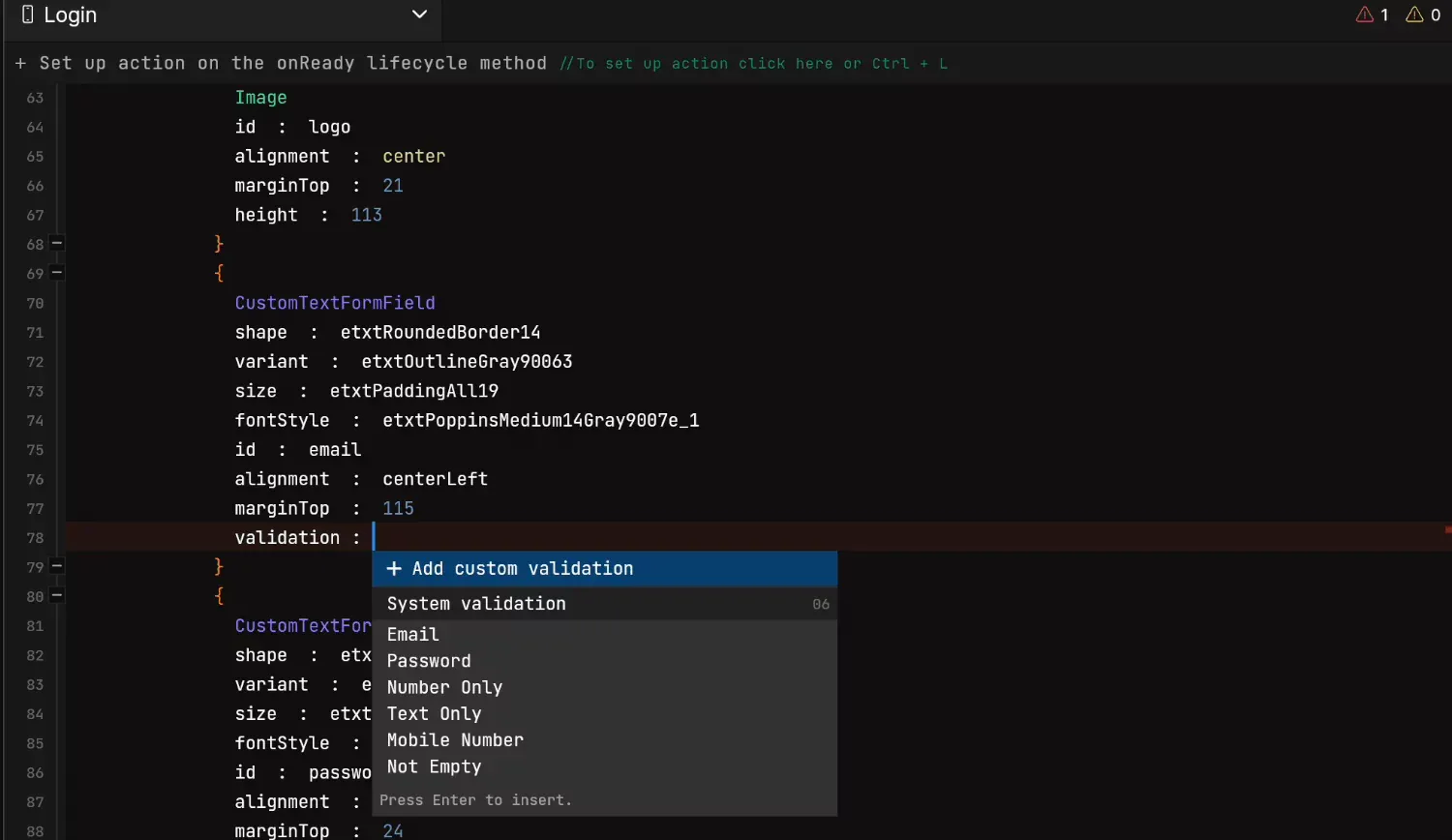
But what if you want to add custom validation in Flutter Forms? The Flutter builder also has provision for the same.
So, if you have a custom validation requirement, you can set it up simply by providing the required parameters. Click +Add Custom Validation, and provide a valid Name for the validation function, Regular Expression to validate the user input.
Also, you need to add the Message to show a message when the entered input is incorrect. To manage the required field a boolean property “required” is attached to the widget with a “false” default value.

Looks so simple, right?
Then what are you waiting for, sign up with DhiWise today to accelerate your Flutter app development.
Whether you are building an entire app or just want to customize your app UI, set up Form validation, set API integration, or more, you can make it with DhiWise in a few steps.
Tired of manually designing screens, coding on weekends, and technical debt? Let DhiWise handle it for you!
You can build an e-commerce store, healthcare app, portfolio, blogging website, social media or admin panel right away. Use our library of 40+ pre-built free templates to create your first application using DhiWise.