Experience our new AI powered Web and Mobile app building platform 🚀rocket.new. Build any app with simple prompts- no code required.

Sign in

Sign in
Topics
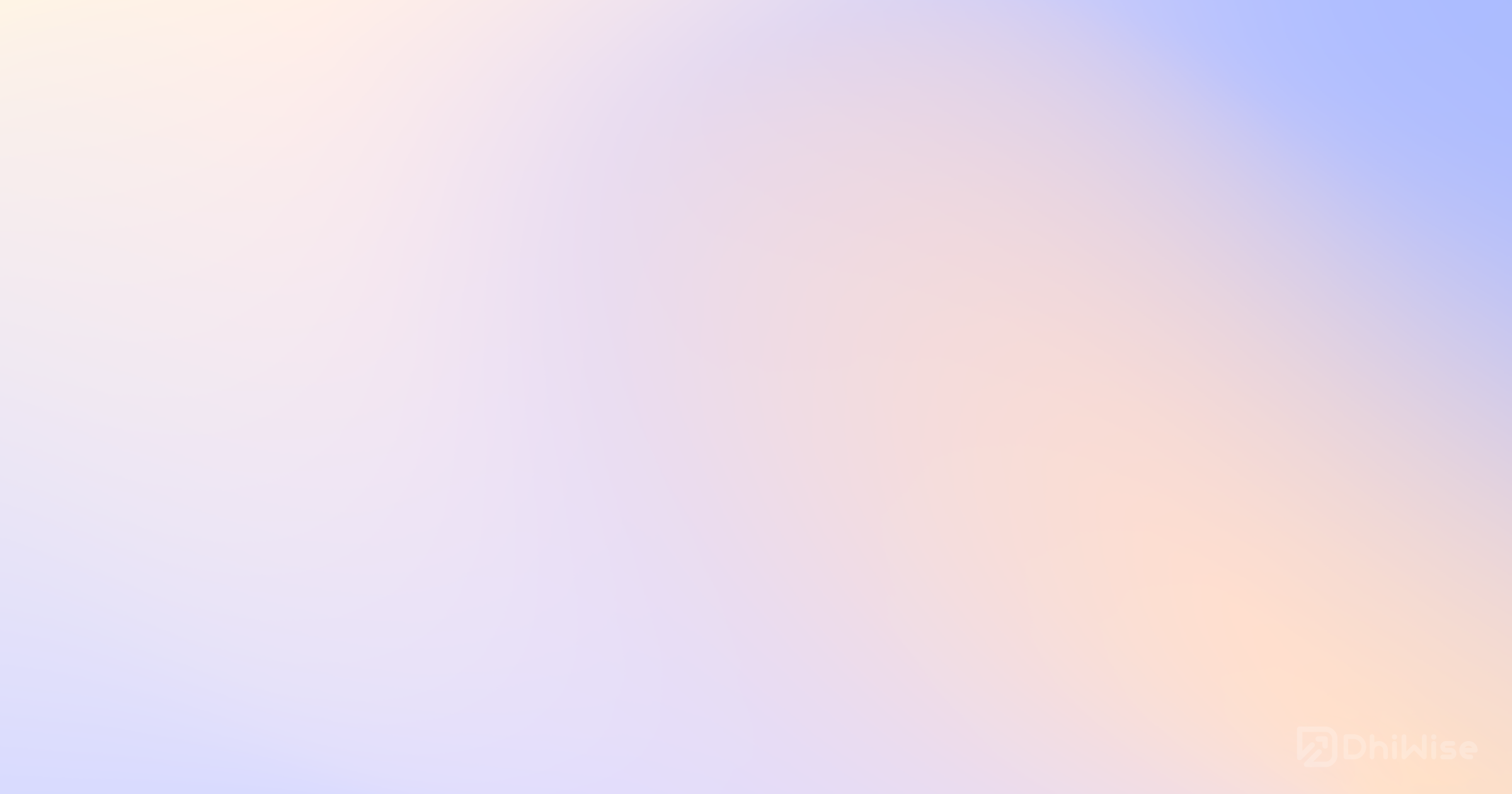
Build 10x products in minutes by chatting with AI - beyond just a prototype.




In modern web development, form controls play a vital role in capturing user input and guiding interactions. Among these controls, the dropdown menu stands out for its simplicity and versatility. One key feature that enhances the usability of dropdowns is the ability to disable specific options.
By marking an option as inactive, developers can provide guidance to users while ensuring that only valid selections are submitted. This technique helps prevent errors and improves overall data integrity.
Let’s look at how this works and why it matters.
The disabled attribute in HTML is a Boolean attribute that signals to the browser that an element should not respond to user actions. When applied to an option within a dropdown, it remains visible but cannot be selected or submitted with the form. For example, consider this snippet:
1<select name="example"> 2 <option value="" selected disabled>Choose an Option</option> 3 <option value="A">Option A</option> 4 <option value="B">Option B</option> 5 <option value="C">Option C</option> 6</select>
This code demonstrates how a placeholder is marked as both selected and disabled to prompt user action.
Consider a scenario where a dropdown menu prompts the user to choose a category. A common practice is to include a non-selectable placeholder that instructs the user to make a choice. The following code snippet shows how to implement this:
1<select name="category"> 2 <option value="" selected disabled>Choose a Category</option> 3 <option value="books">Books</option> 4 <option value="electronics">Electronics</option> 5 <option value="clothing">Clothing</option> 6</select>
Here, the placeholder appears as the default value but remains inactive, ensuring that only enabled options are selectable when the dropdown is opened.
Using a disabled placeholder option clearly communicates to users that they must make an active selection. This strategy prevents the placeholder from being inadvertently submitted. Designers often style the placeholder to differentiate it visually from active options, reinforcing its instructional role. In many implementations, additional CSS ensures that the placeholder remains greyed out, further emphasizing its inactive status.
Disabled options are especially beneficial for form validation. When a placeholder is disabled, it is automatically excluded from form submission. This prevents accidental transmission of an invalid value and reduces the need for extra validation logic on the server. Moreover, browsers typically render disabled options with a subdued appearance, providing immediate visual feedback that these options are not meant for selection.
Dynamic content, often managed by JavaScript frameworks, can sometimes override initial HTML settings. For example, when dropdown options are populated on the fly, the disabled state might be lost or misapplied. Developers need to ensure that the dynamic generation of options preserves the disabled attribute. A common issue is that the first enabled option may be automatically selected, which can confuse users. Careful scripting and testing are essential to maintain the intended behavior.
Modern frameworks like Alpine.js, React, or Vue frequently handle dynamic data binding. In these cases, binding the disabled attribute explicitly helps preserve the intended state. For instance, in Alpine.js, you can bind the disabled attribute as follows:
1<option value="" selected :disabled="true">Choose a Category</option>
This binding ensures that the placeholder remains disabled even when other options are dynamically rendered. Proper management of state between components is critical, especially when one dropdown's selection influences another's available options.
Accessibility is a core consideration when using disabled options. Disabled elements do not receive keyboard focus, which means that users relying on assistive technologies may need alternative cues to understand the state of the form. Designers should complement disabled options with clear labeling or tooltips that explain why an option is unavailable. This ensures that all users, regardless of ability, have a clear understanding of the form’s requirements.
While most browsers apply a default greyed-out style to disabled options, customizing these styles can be challenging due to inconsistent browser support. Developers might attempt to apply custom CSS, but native <option> elements have limited styling capabilities. As a result, some projects opt for custom dropdown components built with JavaScript libraries. These components offer greater control over appearance and behavior but come with increased complexity. Balancing design requirements with cross-browser compatibility is essential in these cases.
Using select option disabled improves form usability and prevents invalid selections. It guides users to make the right choice while supporting validation. When working with dynamic content, developers should test interactions to maintain smooth functionality. Styling and accessibility also play a role in how users experience dropdown menus. Thoughtful implementation leads to forms that are clear, reliable, and easy to use.