
Design Converter
- Technologies
Flutter
React
Shopify
Android
iOS
Flutter
React
Shopify
Android
iOS
- Resource
University
Documentation
Templates
UI Accuracy
Discord
University
Documentation
Templates
UI Accuracy
Discord
- Pricing

Design Converter
Education
Last updated on Jan 27, 2025
Last updated on Jan 27, 2025
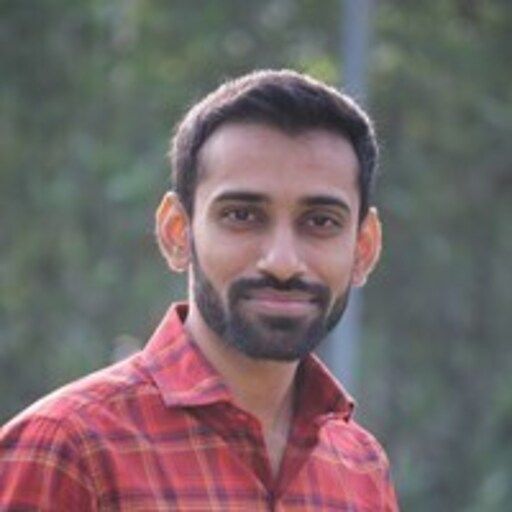
Senior Software Engineer




How to Build Stunning, Interactive Maps in a React App Without the Headache!
Ever tried running your React app only to face the dreaded "port is already in use" error?
Managing ports effectively is key to keeping your development workflow smooth, yet lingering processes often get in the way.
So, how do you quickly free up a blocked port and get back on track? Enter the lifesaving command: npx kill-port.
With just a simple terminal command, npx kill-port lets you terminate processes hogging specific ports, no manual process hunting required. It’s an essential tool for React developers, ensuring your app runs seamlessly without disruptions.
Ready to learn how to use this command and make your workflow frustration-free?
Let’s dive in!
When working on a React project that requires interactive maps, React Leaflet offers a robust solution. It serves as a bridge between React and Leaflet, a popular open-source JavaScript library for mobile-friendly interactive maps. React Leaflet simplifies the process of integrating Leaflet maps into your applications, allowing you to focus on building features rather than managing map intricacies.
React Leaflet provides a set of React components that mirror Leaflet's API, making it easier to manage map state and lifecycle. The core component is the MapContainer, which acts as a wrapper for your Leaflet map instance. This container handles the map's initialization and ensures that it updates efficiently when props change. By using the MapContainer, you can seamlessly integrate Leaflet maps into your React components.
One of the key advantages of React Leaflet is its ability to manage map layers declaratively. You can add markers, popups, and other features to your map by simply including them as child components of the MapContainer. This approach aligns with React's component-based architecture, making it intuitive for developers familiar with React's paradigms.
React Leaflet also supports various Leaflet plugins, allowing you to extend your maps with additional functionalities. Whether you need to add custom controls, integrate with third-party services, or implement complex spatial data visualizations, React Leaflet provides the flexibility to do so. This extensibility makes it a preferred choice for developers looking to create sophisticated mapping applications.
When using React Leaflet, it's important to understand how it manages map state. The library leverages React's state and props system to ensure that map updates are efficient and predictable. By keeping map state in sync with your application's state, you can create dynamic and responsive map interfaces that react to user interactions and data changes.
To get started with React Leaflet, you need to install the library and its dependencies. Once installed, you can import the necessary components and begin building your map interfaces. The library's documentation provides comprehensive examples and guides to help you understand its features and capabilities.
In summary, React Leaflet is a powerful tool for integrating Leaflet maps into React applications. Its component-based approach, support for plugins, and efficient state management make it an excellent choice for developers seeking to create interactive and feature-rich maps. By leveraging React Leaflet, you can enhance your React project with engaging and dynamic map interfaces.
To begin, you need to set up a new React app. Use the following command in your terminal:
1npx create-react-app my-leaflet-app
This command creates a basic structure for your React app, providing a solid foundation for integrating Leaflet. Once the setup is complete, navigate to the project directory:
1cd my-leaflet-app
Next, install the necessary packages for using Leaflet in your React app by executing:
1npm install react-leaflet leaflet
This command adds both Leaflet and React Leaflet packages to your project. These packages are crucial for rendering Leaflet maps within your React components.
After installing the packages, open the src directory of your React app and locate the App.js file. This file serves as the main entry point for your application. Import the required components from React Leaflet at the top of your App.js file:
1import { MapContainer, TileLayer } from 'react-leaflet'; 2import 'leaflet/dist/leaflet.css';
Now, you can create a basic map component within your App.js file. Replace the existing content with a functional component that returns a map instance:
1function App() { 2 return ( 3 <MapContainer center={[51.505, -0.09]} zoom={13} style={{ height: "100vh" }}> 4 <TileLayer 5 url="https://{s}.tile.openstreetmap.org/{z}/{x}/{y}.png" 6 /> 7 </MapContainer> 8 ); 9}
This code initializes a map instance centered at specific coordinates. The TileLayer component ensures the map displays tiles from OpenStreetMap. Adjust the center and zoom properties to fit your requirements.
Finally, start your React app using:
1npm start
This command launches the development server, allowing you to view your map component in the browser. You should see a basic Leaflet map rendered on the screen.
Have you considered how to customize your map instance further? You can add markers, popups, and other features by exploring the React Leaflet documentation.
Creating a simple map component using React Leaflet can be a rewarding experience. React Leaflet is a popular library that allows you to integrate Leaflet maps into your React applications. It provides a set of React components for Leaflet maps, making it easier to work with maps in a React environment. To get started, you need to import React and React Leaflet into your project:
1import React from 'react'; 2import { MapContainer, TileLayer } from 'react-leaflet';
The first step in building your map component is to create a map instance. The MapContainer component from React Leaflet is used to create this map instance. You can specify the initial center and zoom level of the map by passing props to the MapContainer component. This allows you to control how the map is displayed when it first loads.
1<MapContainer center={[51.505, -0.09]} zoom={13}> 2 <TileLayer 3 url="https://{s}.tile.openstreetmap.org/{z}/{x}/{y}.png" 4 /> 5</MapContainer>
Adding a TileLayer to your map instance is crucial for displaying map tiles. The TileLayer component requires a URL template, which in this case is provided by OpenStreetMap. This template specifies how the map tiles should be loaded and displayed. You can replace this with a Google Maps URL if needed.
React Leaflet offers flexibility in customizing your map component. You can add markers, popups, and other interactive elements to enhance the user experience. This customization is achieved by using additional components provided by React Leaflet, such as Marker and Popup.
When building a map component, consider the user experience and performance. React Leaflet is designed to handle large datasets efficiently, but it's important to optimize your map instance for the best performance. This might involve lazy loading or clustering markers when dealing with a large number of data points.
React Leaflet is a powerful tool for integrating maps into your React applications. By understanding the basics of creating a map instance and customizing it, you can build a simple map component that meets your application's needs.
React Leaflet is a powerful library for integrating Leaflet maps into React applications. It provides a seamless way to create interactive maps with ease. By using the MapContainer component, you can set up a basic map quickly. This component serves as the foundation for your map's appearance, allowing you to customize various aspects such as the zoom level and center coordinates.
When working with React Leaflet, adding markers is a straightforward process. Markers are essential for highlighting specific locations on your map. You can add them by using the Marker component, which accepts properties like position and popup content. This feature is particularly useful for applications that require pinpointing multiple locations.
React Leaflet also supports clustering markers, a technique that groups nearby markers into a single cluster icon. This helps in reducing clutter on the map, especially when dealing with a large number of markers. The react-leaflet-markercluster package can be integrated to enable this functionality, enhancing the user experience by providing a cleaner view.
To further improve your map's appearance, you can customize tile layers. Tile layers define the visual style of the map and can be adjusted to suit your application's theme. React Leaflet allows you to switch between different tile providers, offering flexibility in design. This customization can be achieved by modifying the TileLayer component's properties.
The zoom level determines how much detail is visible on the map. You can set the initial zoom level using the MapContainer component's zoom property. Adjusting this property allows you to control the map's scale, making it suitable for various use cases.
1<MapContainer center={[51.505, -0.09]} zoom={10}> 2 <TileLayer 3 url="https://{s}.tile.openstreetmap.org/{z}/{x}/{y}.png" 4 /> 5</MapContainer>
Not at all. React Leaflet simplifies this task with its intuitive API. By using the Marker component, you can easily add markers to your map. This process involves specifying the latitude and longitude, ensuring precise placement on the map.
1import { Marker, Popup } from 'react-leaflet'; 2 3function App() { 4 return ( 5 <MapContainer center={[51.505, -0.09]} zoom={13} style={{ height: "100vh" }}> 6 <TileLayer 7 url="https://{s}.tile.openstreetmap.org/{z}/{x}/{y}.png" 8 /> 9 <Marker position={[51.505, -0.09]}> 10 <Popup> 11 A pretty CSS3 popup. <br /> Easily customizable. 12 </Popup> 13 </Marker> 14 </MapContainer> 15 ); 16}
Integrating Leaflet into your React project offers a powerful way to create interactive maps. React Leaflet provides a seamless interface to leverage Leaflet's mapping capabilities within a React environment. By using React Leaflet, you can easily manage map components and state, making it an ideal choice for developers seeking to incorporate dynamic maps into their applications.
Tired of manually designing screens, coding on weekends, and technical debt? Let DhiWise handle it for you!
You can build an e-commerce store, healthcare app, portfolio, blogging website, social media or admin panel right away. Use our library of 40+ pre-built free templates to create your first application using DhiWise.